Windows¶
First, you need to install Chocolatey, which is a package manager for Windows systems. Please refer to this link for instructions.
Cairo installation¶
Visit the Download Page.
Select the download that corresponds to your PC’s architechture and Python Version
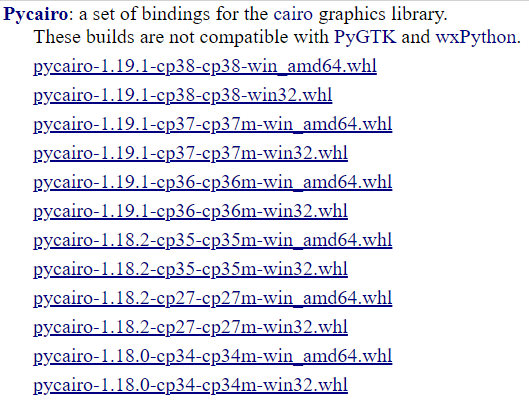
Note
cp38corresponds to Python 3.8,cp37corresponds to Python 3.7, etc.win_amd64corresponds to 64-bit machines,win32corresponds to 32-bit machines.Open up your command prompt by hitting the Win key and typing
cmd.Enter the directory where you want to install cairo by typing
cd C:\path\to\cairowith the path being where you downloaded the.whlfile in step 2.Finally, run
pip(pyversion) install (cairo-file).whl, wherepyversionis the python version you are using. For example, if you are using python3.7, you should runpip3.7 install (cairo-file).whl.Alternatively, running the command below installs pycairo. This needs to be run in an elevated command prompt like Powershell.
(Invoke-WebRequest -Uri https://raw.githubusercontent.com/ManimCommunity/manim/master/scripts/pycairoinstall.py -UseBasicParsing).Content | py -3
FFmpeg installation¶
To install
ffmpegand add it to your PATH, install Chocolatey and runchoco install ffmpeg.You can check if you did it right by running
refreshenvto update your environment variable and runningffmpeg.
Sox installation (optional)¶
To install Sox, execute
choco install sox.portable.You can check if you did it right by running
refreshenvto update your environment variable and runningsox.
LaTeX Installation¶
You can install latex by either of the two methods below. MiKTex is very large (2 GB) while TinyTex is small (500Mb).
Using MiKTex¶
Download the MiKTex installer from this page and execute it.
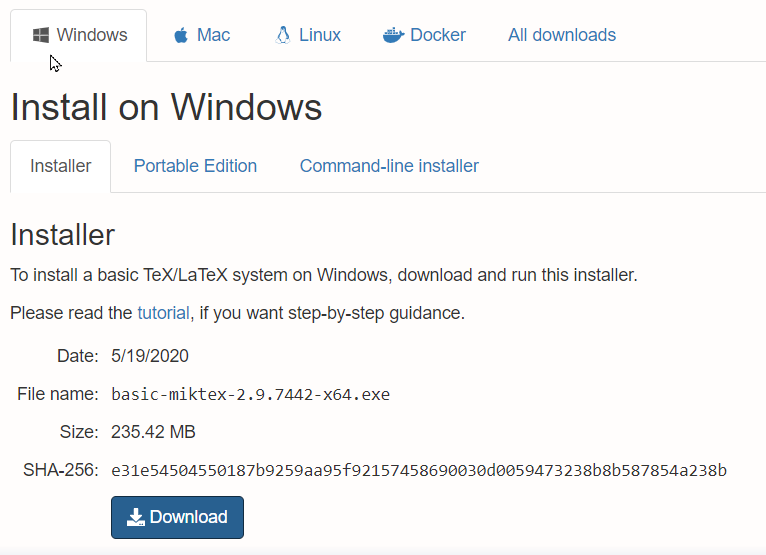
You can check if you did it right by running
refreshenvto update your environment variable and runninglatex.
Using TinyTex¶
1. Save the batch file install-windows.bat. (open this link and press Ctrl + S).
Note
Please note that it requires PowerShell (at least version 3.0).
2. Double click the file and it opens a command prompt. There might be an error
dialog or two about luatex.dll during the installation (like this), but that does not seem to hurt, and click “OK”. The installation directory is %APPDATA%/TinyTeX, where APPDATA is an environment variable that typically points to the path C:\Users\Your Name\AppData\Roaming
3.Finally, close the terminal and open a new one and type the below commands.
tlmgr install standalone preview doublestroke ms setspace rsfs relsize ragged2e fundus-calligra microtype wasysym physics dvisvgm jknapltx wasy cm-super babel-english
Finally, check whether it installed properly by running an example scene.
Certifying a clean install¶
After making sure you have a clean install following the instructions for each dependency above, you can go back to Installing Manim.